As of August 2021, I officially work from Stripe’s “Remote Hub” after being based in the San Francisco office. This transition corresponds with my move to the Boston area, a location where Stripe doesn’t have an office. We moved into a two-bedroom apartment and turned one of those bedrooms into a joint office, where I do work during the day and where my girlfriend does schoolwork in the evening.
Anyway. I’m officially remote now, and Stripe gives its remote employees a bit of money to set up their workspace. I find these types of post interesting, and I feel like I’ve done well with my setup and it might be worth sharing. Here’s how I set up my area of the office. The whole thing
The whole thing
The Desk#

The desk itself is a butcher block from Home Depot. It’s not terribly large, just 2’ x 4’, but I’m the kind of person who will spread all my things over whatever size surface you give me, so I keep it small to reduce spread opportunities. At some point during the pandemic, I put it on some sit-stand legs. They’re Fully legs, but the brand doesn’t matter—from what I can tell, a bunch of companies make the same sort of thing, if my YouTube recommendations are accurate. I stand in the mornings and sit when I’m tired. Sometimes I sit the whole day. They’re not the most aesthetically pleasing table legs, but being able to stand sometimes keeps me marginally healthier.
The problem with sit-stand desks is that it makes cable-management about five times more difficult. The best cable-management system I’ve found (that MKBHD mentioned in his 2021 studio tour) is setting everything up when the desk is standing, bundling all the cables that go down to the ground with velcro ties, and then letting that big cord of cables bend when the desk lowers. To reduce the number of cables I have that go down to the ground, I’ve mounted a power strip to the underside of my desk, and mounted cable catchers around the power strip, so ideally the only wires snaking down from my desk to the ground is power and ethernet. The cable catchers are a mess, but they’re not terribly visible, so luckily I can forget about the bad cable management until I have to make adjustments.
Monitors & Computers#
I usually end up with two to four windows tiled on the primary monitor and two more tiled vertically on the secondary monitor. Remember the thing I said about spreading things out over an entire surface? I do the same thing with my digital desktop, too. I end up liking to look at tons of different things at the same time—I’ve tried to be the kind of person who closes out windows and tabs, but I don’t think that’ll ever really take.
Because my desk isn’t terribly large, I try to mount as many things to its edge as I can to give myself as much usable surface space as I can. The two most important things I mount are my monitors. I use two monitors. The first is an LG 27UL500, a 27" 4K monitor that was standard-issue in the Stripe offices of 2019. On its left, rotated vertically, is a Dell P2415Q, a 24" 4K monitor that was my primary until I realized that this pandemic was probably going to last a while. They live on two independent arms clamped to the back of my desk, so they take up ~no desk space and I can use the entire area underneath them to put other stuff. I have no complaints with either (except for the fact that I only get 30 FPS on the 24" one—I think it’s because I’m using an HDMI connection instead of a DisplayPort one), but I’m looking forward to the ever-rumored general purpose Apple monitor that everyone hopes is getting released soon.
I have two computers on my desk: my personal computer and my work laptop. I got an M1 Mac Mini (16 GB memory, 1 TB storage) pretty much immediately after the Apple event when they were announced, and it absolutely screams through anything I throw at it. I got the Mac Mini because it was the only M1 machine that could drive two external displays. At first, I was nervous about switching to a desktop-only machine after using laptops for nearly ten years, but it hasn’t been nearly as disruptive as I expected. My work laptop lives in a vertical stand and I pretty much constantly use it in clamshell mode, mostly to save space.
Connected to that computer is a Caldigit TS3, which is a fantastic Thunderbolt hub. Every day, I take the wire coming out of the Caldigit and move it between the Mac Mini and the work laptop. That Caldigit connects to my AV setup, to my wired ethernet, and to my keyboard, trackpad, and wireless mouse transponder, and gives me a place to plug in my SD cards when I need to import photos and a place to plug in extra USB stuff. This thing is rock solid and looks relatively nice-looking—I’d recommend it.
Peripherals#

I don’t think I have RSI, but I’ve definitely noticed that when I spend too much time using a trackpad or a normal-looking mouse, my right hand thumb and pointer finger start really hurting. Switching to the MX Vertical took away nearly all of that pain, so I use that as my mouse. I had some awful connection blips when I was connecting my mouse to my computer using Bluetooth, but once I plugged in a Logitech Unifying Reciever into the Caldigit TS3 and used that to bridge the wireless gap, 90% of those blips went away. I learned that I’m really sensitive to mouse connection blips—I don’t notice it happening in the moment, but after a day of poor connection, I’m noticably frustrated. Thanks, Logitech Unifying Receiver.
I use macOS exclusively, and there are some pretty nice affordances in that OS for trackpad use, so also use a Magic Trackpad to whip out a multifinger gesture or some smooth omnidirectional scrolling when I need it.

Until only a few weeks ago, I used a white Poker 3 with Cherry MX Clear switches, with Massdrop xx MiTo keycaps, which I started using in 2016. Very recently, I picked up a ZSA Moonlander secondhand, and have been trying to integrate it into my setup to prevent myself from slouching as much while I work. I think I have a love-hate relationship with this thing: I can feel how it’s ergonomically nice to use, but I have to re-learn how to type: the board’s ortholinear layout messes me up with the letters, and the funky (er, custom) special character placement messes me up with everything else. I’ve dropped from a consistent 90 WPM to about 40 after a week of having this thing, but I’ll post some updates on Twitter if I give up or go back to the Poker 3.
I absolutely love having a keyboard I can configure. ZSA hosts a tool called Oryx, which seems to be a nice web UI to configure its QMK-based firmware. I’ve been enjoying tweaking the setup, moving characters to the places it “feels” like they should live, getting tricky with my layers and my hold vs. tap keys. I probably reflash this keyboard about 3x/day. This is my layout—that link should hopefully remain stable so it shows you what I’m currently working with, long after I’ve published this post.
When I moved away from San Francisco, I realized that most of my interactions with people at work would take place on a video call , so it was important to me that I level up my video call setup. (I also was really into filmmaking at one point in my life, so investing in my video call setup would scratch the audio & video gear itch that never really seems to go away). I want people to hear and see me well so that they don’t feel removed when talking to me, and I kind of like flexing with my nice setup.
Microphone#
For a while, I used a Blue Yeti, but wanted to upgrade when I started getting feedback that it was very distance-sensitive (in that when I naturally moved around when talking, the volume would duck out when I moved my head farther away) but also somehow too sensitive to background noise like trucks or leafblowers. I also wanted to see if I could get better sound quality with an XLR microphone, so when I moved to Boston, I switched.

Today, I use a Rode PodMic. It sounds a whole lot better than the Blue Yeti (in my opinion), and when I put the Rode pop filter over it (per Tom Buck’s suggestion I can almost imagine that it sounds like a Shure SM7B. I keep it mounted on a stand clamped to the back of my desk; the stand isn’t a Rode PSA1, but if I were to start over, that’s what I would get. When I’m talking, I swing it out so it’s about six inches from my mouth (unfortunately blocking my view of the vertical second monitor), but when I’m not talking it hangs out at the side of my desk.
The Rode PodMic is an XLR microphone, so it needs to go into a USB audio interface to connect to my computer. It works well with the Focusrite Scarlett Solo, though the Focusrite’s gain knob has to be turned up to nearly the maximum. The Focusrite connects to my CalDigit dock, which connects to my computer, and it works just like any audio input. This setup has been rock solid, and I’ve gotten much improved reviews from people on the other end of the video calls.

Camera#
When creating videos, I’ve learned that audio quality is much more important than video quality, so I spent most of my energy optimizing that setup. However, very recently, I was feeling the Elgato Cam Link itch, and wanted to upgrade from the Logitch webcam I was using throughout the pandemic. Instead of getting the Cam Link, I found the KanexPro HDMI capture dongle at MicroCenter and, on a whim, connected it to the camera I use for photography: a Sony a6300. It worked perfectly—I got lucky that the Sony camera I have is one that works well when connected to a capture card, since that’s not the case for all the digital cameras out there. When the Sony is hooked up to the desk setup, I obviously can’t use it for photography, but it’s easy enough to pop it out when I want to take some real pictures.

It took me a week to troubleshoot the issues I had with using my Sony camera as a full-time webcam. I realized pretty quickly that I needed to get a dummy battery, so I had to swap camera batteries between meetings until that came in the mail. I also had issues with my camera overheating, until I removed the SD card from the camera, which seemed to stop it from shutting off mid-meeting. I know that using my camera in this way has a high potential of burning the sensor out, so I try to turn it off at the end of my workday.
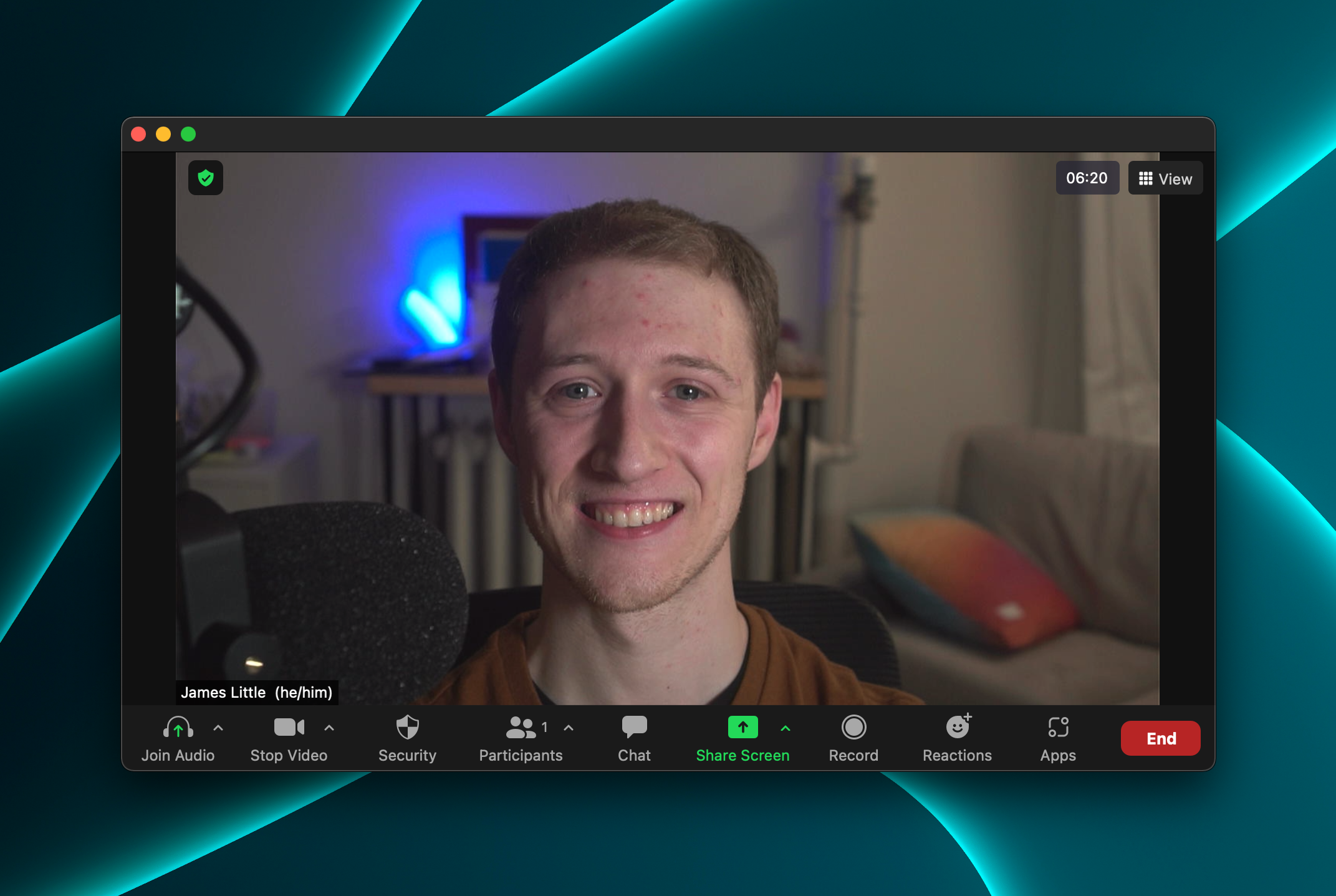
I also recently got a Nanlite Compac that I’ve mounted on my desk as a key light. It blinds me during meetings, but the extra light helps people see me and lets me use a slower aperture (F5.6 instead of F2), which helps the camera’s autofocus not hunt as much. If you’re going to use a “real camera” as a webcam like this, keep it in autofocus—you might get some hunting, but it’s better than irreperably dropping out of focus when you lean back.
Headphones#

The last part of my AV setup is audio out. Connected to the CalDigit is a Schiit Modi audio interface that stacks on top of the Schiit Magni headphone amp. They go into a pair of Massdrop/Sennheiser HD 58X Jubilee headphones. It sounds great – I like to listen to Apple Music’s lossless tier and pretend I hear a difference.
When I want to listen to audio out loud, I play it through a HomePod Mini that sits on my desk.
Miscellaneous#
A few more things I keep full-time on my desk:
- A triple-charger that charges my phone via Magsafe, my Apple Watch via its proprietary magnet/Qi charger, and my Airpods case via a normal Qi charger. It’s turned my desk from a space where my devices drain battery to a place where they can gain battery; it’s been nice to not have to keep a bunch of stray cables around (or even worse, go into the other room to charge anything).
- A succulent plant that’s been dying for the past two years
- Some pens and sticky notes that I rarely use
- A stainless steel ball that spins on a flat base. I spin this thing when I’m bored or thinking - it’s a little fidget tool.
- A coaster, to cover up the rings on my desk from when I didn’t use a coaster
- A lamp with a LifX bulb in it. Usually warm white, I probably switch it to a fun color about once per month. I use Homekit automations to control it every single day, though
Conclusion#
I’ve tried prioritizing so that my setup makes me do my best work. It should encourage me to work on the stuff that brings me the most joy, and should reduce the friction to get into and maintain a flow state. I think I’m mostly there? I have the tools I need (and then some) to do work for my job and spend some time on personal projects afterwards, and I have enough gadgets and toys that I can keep myself engaged and drawn in. I’ve turned my space into one that’s really good for video communication, so my experience with computers is less solitary. I’m happy with how I’ve set things up in 2021, and I’m excited to see how the space will evolve in the year to come.